FAQ - Frequently Asked Questions
Once you have logged in you can create a tournament using the "Create tournament" button.
It is located near the top left of the screen at your homepage and looks like this:
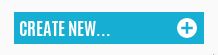
You will be taken directly to the edit-tournament page when you click the button, and you can enter the tournament name, from/to date and time, deadline, contactpersons, discipline and more.
When finished you click the "Save" button, and you will be taken to your tournament page. From there you can join the tournament yourself, and/or add other players to it (see next question).
There are two buttons on the tournament page once you have created it. The first you can click to add yourself to the tournament, and the other is to add any other player to the tournament.
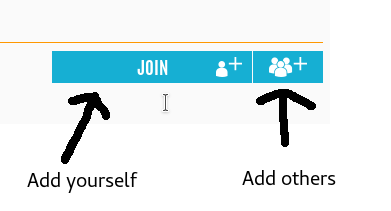
The second button will bring up a dialog where you can search for any player in the CueScore database and add him/her to the tournament.
To delete a player from the tournament, you scroll down to the participant list, and click the "trash" icon next to the player you want to remove.
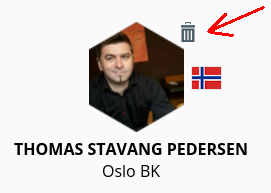
Unless you need to do seeding first, the process is simply pressing a button. Go to your tournament page, click the "Edit" button below the "Schedule" header and then press "Create match schedule". That's it, the schedule will appear and you can start playing! :)
You should select the schema based upon how many players are going to participate. For example, if you have 12 participants, select a schema big enough for that number of players (well duh..).
You basically have three categories of schemas. Those are round-robin (RR), single-elimination (SE) and double-elimination (DE). If you don't know the difference between these, you should have a look at the brackets page and look through the different types and sizes.
Round-robin:
Round-robin means that every player plays every other player in the same group. We have round-robin schemas for up to eight groups with up to 8 players in the same group (well, actually you can have 32 participants in the RR G1 and 16 participants in each group of the RR G2 schemas.. nevermind..).
Single elimination:
Single elimination means that you cannot lose a single game if you are to win the tournament. For each round half the participants are knocked out.
F.ex: SE 32 has 32 participants in the first round, then 16 in the next, then 8, and so on until we have a winner.
Single elimination schemas are the fastest tournament type you can have. You lose one game and your out (brutal!).
Double elimination:
Double elimination is a little more complex tournament type. If a player loses one game, he/she gets a second chance as long as he hasn't reached the single elimination phase, hence the name double-elimination.
When a game is lost the losing player is placed on the "losers side" of the schema, and all these spots (called the "crossing") are pre-determined to prevent two players from meeting again on the loser side until the final or single-elimination stage.
The numbers in single elimination schemas are named using their schema category and the maximum number of participants. The schema name "Single elimination 16" means that there's only 16 spots available.
The double elimination schemas are named in the same way, but they have an additional number which tells us how many spots there are in the single elimination section of the double elimination schema.
Generally, this means that a "Double elimination 32-8" has 32 spots available, and when there are 4 players left on the winners-side of the schedule, and 4 players left on the loser-side, these 8 is drawn into a single elimination schedule consisting of 8 spots (Quarter final).
Confused? Don't worry, this will soon be second nature to you.. :)
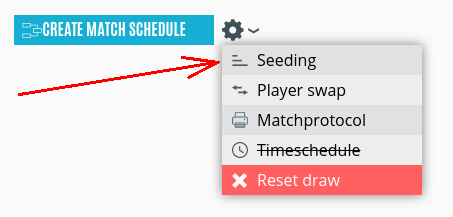
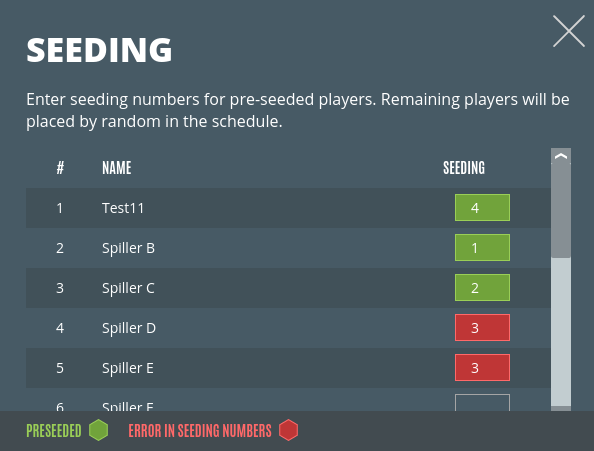
Seed numbers green, red on error
CueScore will tell you if you make a mistake and enter the same seedingnumber for two or more players, as you can see in the example below. Red numbers have an error.
You do not have to set a seedingnumber to those participants you want to draw randomly into the schedule. They will be given a random number automatically when the schedule is made. That said, if you want to do a draw in the old-fashioned way, with cards or other methods, you can assign every player a seedingnumber from your draw and they will be placed in the schedule accordingly.
Every seedingnumber has a predetermined position in the schedule. You can preview seedingnumbers for any given schema on the brackets page.
When editing a tournament, you can set the venue by typing the venue name into the searchbox and selecting it from the dropdown that appears. If your venue is not among the search results (check your typing..) you can add the venue to CueScore database using the "My Venues" link on your homepage. Once added, you can select it in the dropdown.
Every venue has it's own profile page, including a map, so it is important that you pin the venue to the right location. The tournament page has a link to the venue below the tournament title.
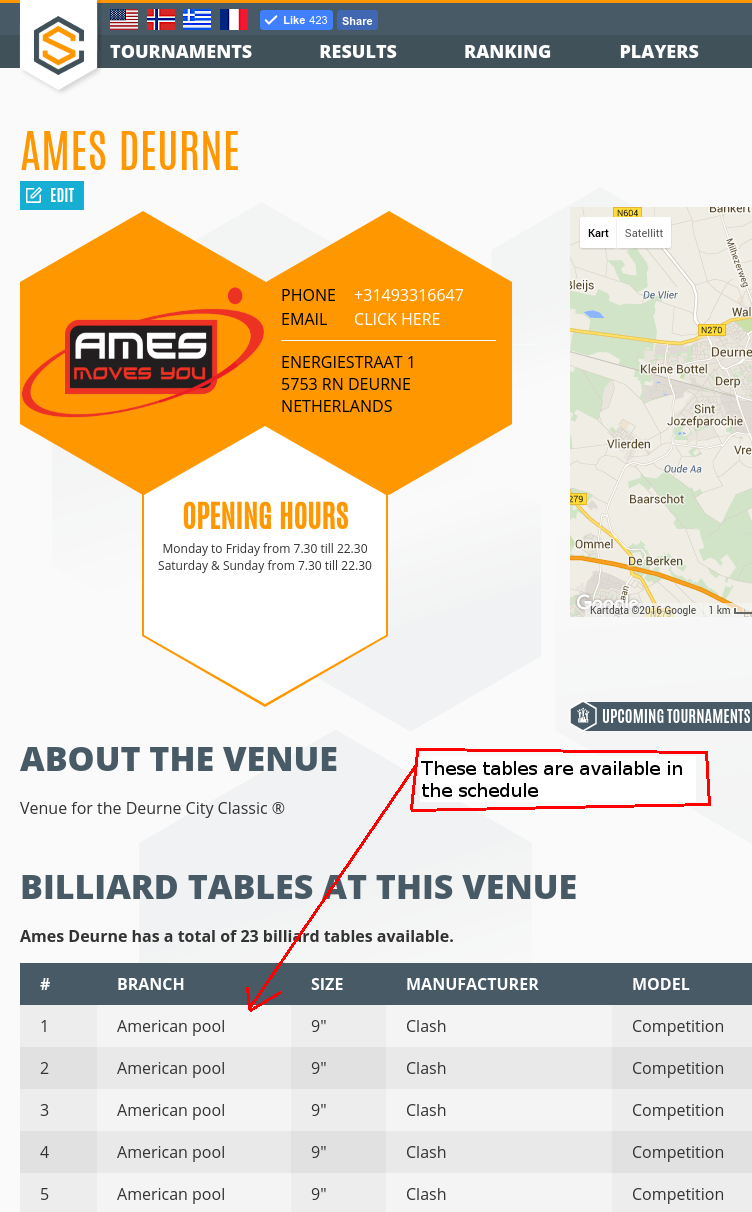 Tables are connected to the selected venue. When a venue has been selected, it's tables will automatically appear next to the match-start time in the schedule.
Tables are connected to the selected venue. When a venue has been selected, it's tables will automatically appear next to the match-start time in the schedule.
If you haven't selected a venue you will not have tablenumbers available.
Also, make sure that the venue you select have tables registered. If it has not, you must first add the tables to the venue before they become available. If you do not have edit-access to the venue yourself, please ask the owner of the venue's profile page to add them.
Yes, and you can create as many as you like. Create your own rankinglist using the "My rankinglists" page on your homepage. Once created you can start adding tournaments to the rankinglist.
Tournaments and rankinglists are tied together so you cannot have one without the other. You also need to set the correct pointsystem for each tournament in the rankinglist.
Do this from the tournament edit page. You have several known pointsystems to choose from.
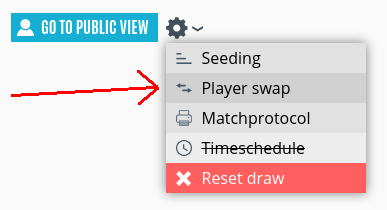 Players are not able to join the tournament after the draw has been made, but you, as the tournament manager, can add (or swap) players using the "Swap players" function.
Players are not able to join the tournament after the draw has been made, but you, as the tournament manager, can add (or swap) players using the "Swap players" function.
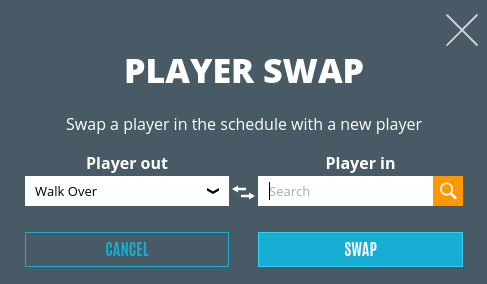
Swapping players means you can either remove one player and replace him/her with another player, or you can select the walkover player to add the new player into a vacant position.
This is possible until all spots in the schedule is filled. When the schedule is full you are limited to replacing one player with another.
Important! To get all rounds updated after a player swap, you must go to the match, start and finish it (no need to enter scores). Then reset the match again (by using the double arrow and pause symbols).
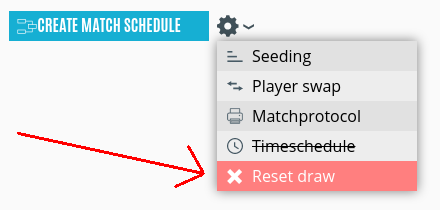 Sometimes you need to do the draw again, correct the seedingnumbers, remove players or something.
You can do this using the "Reset schedule" function available in the dropdown menu when editing the schedule section.
After the reset, you can delete players and/or assign new seedingnumbers.
Sometimes you need to do the draw again, correct the seedingnumbers, remove players or something.
You can do this using the "Reset schedule" function available in the dropdown menu when editing the schedule section.
After the reset, you can delete players and/or assign new seedingnumbers.
When doing a reset, all seedingnumbers that you have already saved (marked green) will be kept so you don't have to worry about losing those. The seedingnumbers that have been drawn randomly are removed, so when you do a new draw it will give new matchups in the schedule.
 Contact us on Facebook
Contact us on Facebook
We will do our best to answer any question you might have! Reach out to us using one of the following channels, or drop an email to support@cuescore.com.
 CueScore CueScore |
This is the official CueScore page on Facebook |
|---|---|
 CueScore for managers CueScore for managers |
Discussion group for tournament managers from all over the world |
